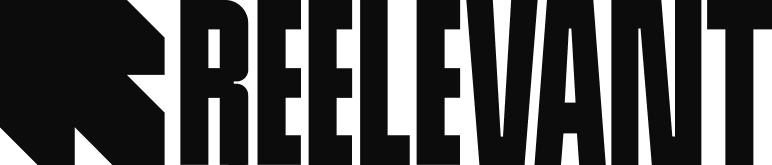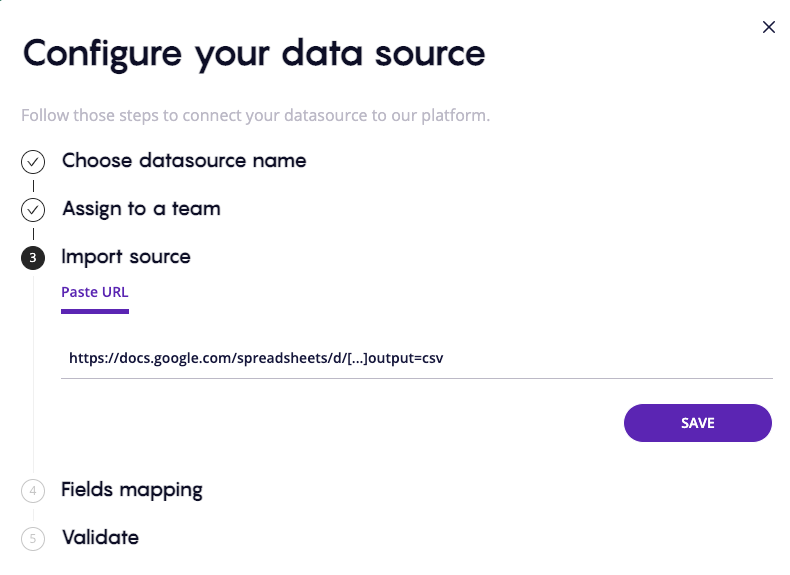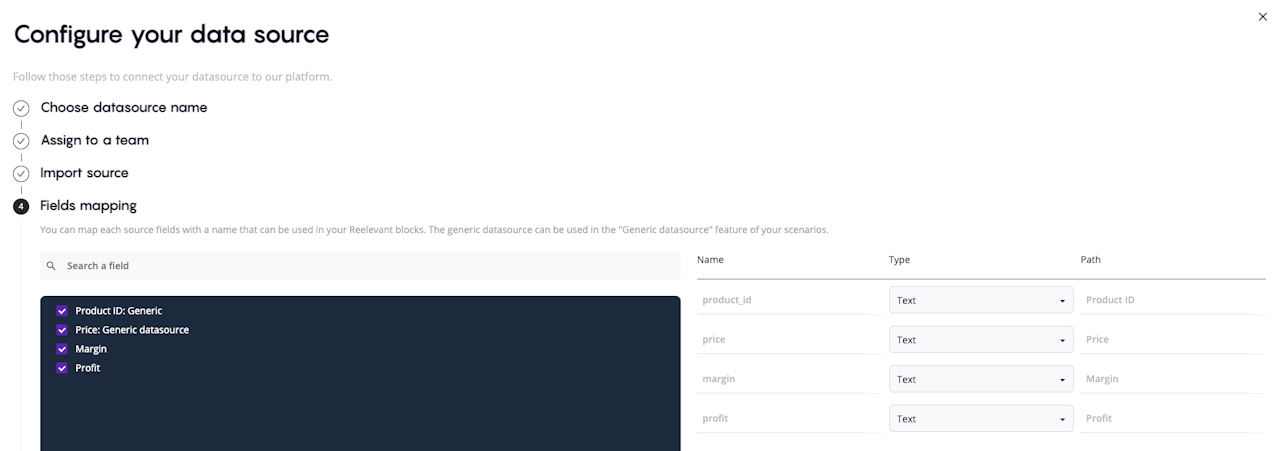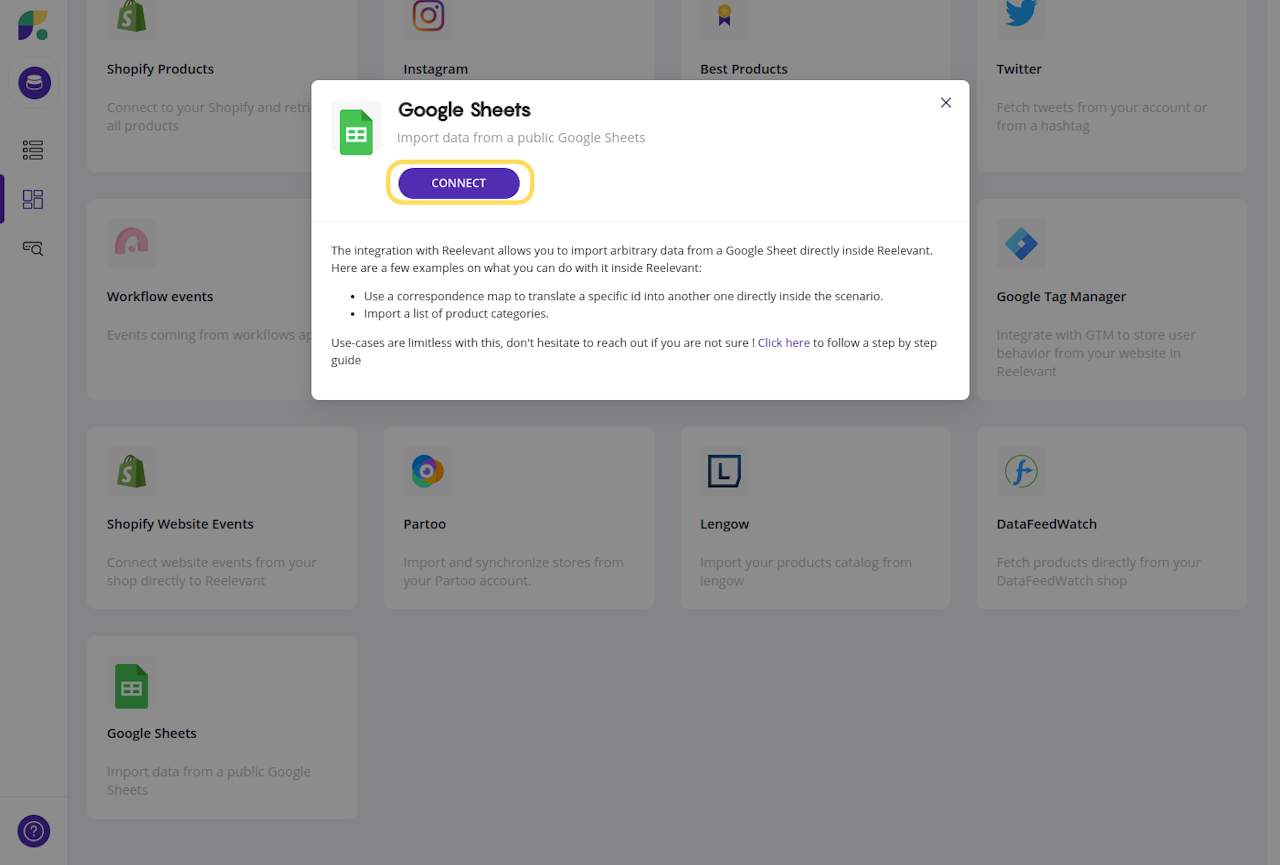


Synchronize Reelevant with your Google Sheets
Access any of your data with Reelevant integration of spreadsheets.
We advise you to convert your .xlsx or .csv files into Google Sheets. This way you can update the data anytime and Reelevant will automatically apply these changes.
Let's upload your spread sheet to the Reelevant Data Hub!

Get your Google Sheet ready
- Go to your Google Sheet.
- Click "File" and "Publish to the web".
- Choose the tab your want to integrate with Reelevant.
- Click "Web page" and choose "Comma-separated values (.csv)".
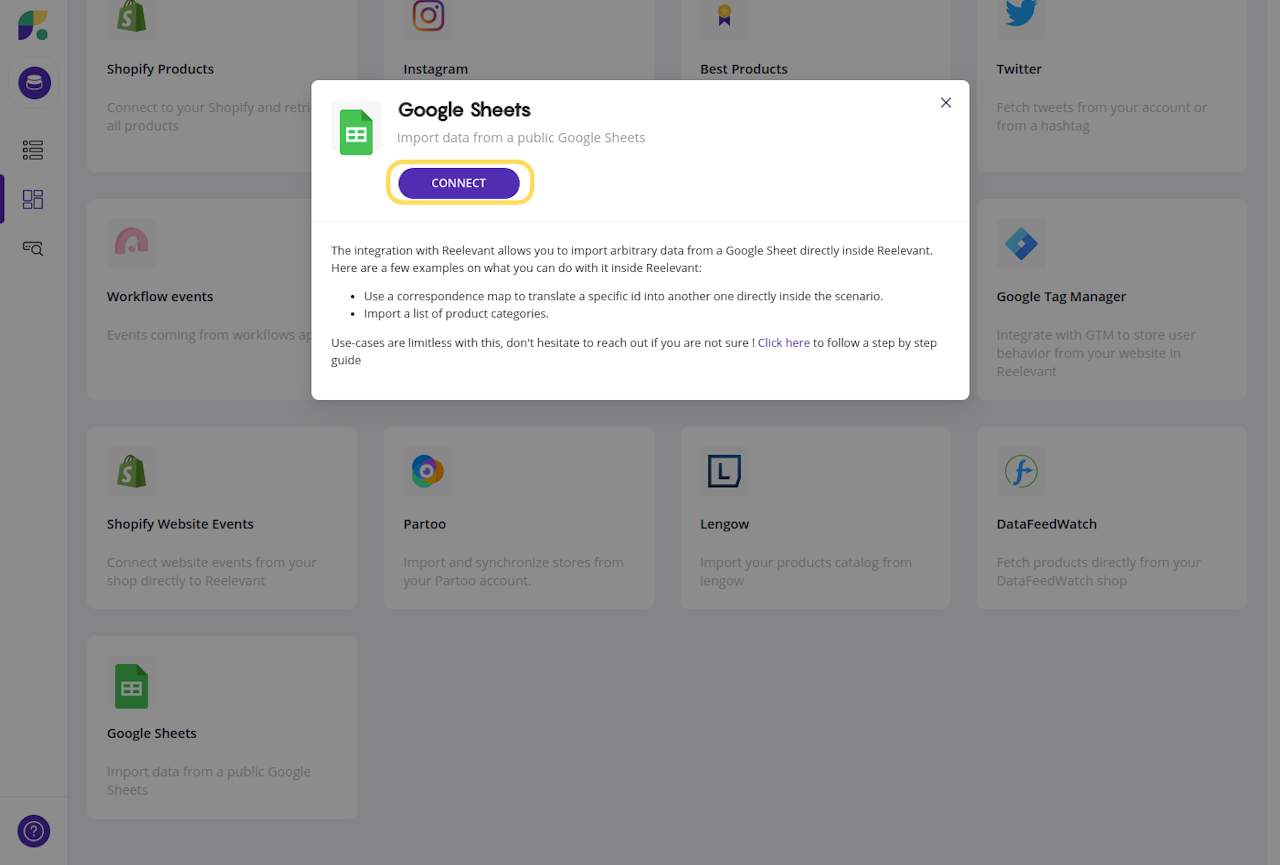
Connecting the Google Sheet to Reelevant
- Open your "Data Hub" application.
- Search for "Google Sheets".
- Click on the integration card and on "Connect".

Configure your datasource
- Name your datasource.
- Assign your source to one or multiple teams.
- Copy the URL you saved from Google Spreadsheet (step 2) in "Import source".
- Make sure your data types are the right ones (e.g. text for the Product name, or number for the price). As you can see in the screenshot example, you would need to change three of them.
You just connected Reelevant to your Google spreadsheet ! Congratulations :)